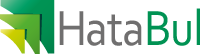Windows XP or Windows 7
Goto Start – Control Panel – Programs – Uninstall a program

Search for software you dont know or trust: Quiknowledge and select Uninstall/Change then follow the uninstallation process
Windows 8
Open Charms goto Search type Control Panel (or goto Apps – Windows System – Control Panel)

Goto Programs – Uninstall a program
Search for software you dont know or trust: Quiknowledge and select Uninstall/Change then follow the uninstallation process
 Remove Quiknowledge adware from your browser
Remove Quiknowledge adware from your browser
Internet Explorer
- Open Internet Explorer
- goto “wrench” icon in top right corner
- Select Manage Addons
- Goto tab Toolbars and Extensions
- Select Quiknowledge
- Click Disable button
Google Chrome
- Open Google Chrome
- type in the address bar: http://chrome:extensions or (Goto the 3 stripes in the top right corner, selectSettings and on the left side: Extensions)
- Remove Quiknowledge by clicking the trash can icon, right next to the browser extension.
- Restart Google Chrome
Mozilla Firefox
- Open Mozilla Firefox
- Goto the Big Orange Firefox button in top left corner, Select Add-ons
- Remove Quiknowledge by clicking the Remove button
- Restart Mozilla Firefox
 Remove “Ads by Quiknowledge” using AdwCleaner
Remove “Ads by Quiknowledge” using AdwCleaner
AdwCleaner will scan your computer for malicious Services, Folder, Files, Shortcuts, Registry items and Products. As AdwCleaner tries to delete these malicious content it will also clean the Internet Explorer, Google Chrome and Mozilla Firefox browser. We strongly recommend using AdwCleaner several times a month to keep your computer clean fromadware, popups, browser hijackers or toolbars.
Download AdwCleaner (Official link and direct-download)
Select AdwCleaner.exe with right mouse click and Run as Administrator

If User Account Control asks you to allow AdwCleaner.exe to make changes to your computer, press Yes to continue.

Start scanning your computer for any malicious threats by selecting the Scan button, please wait.

AdwCleaner will now start scanning your computer. If AdwCleaner is done, it will display a list of malicious items detected, please uncheck the items you do not want to remove that might be detected as malicious.
If you have nothing to uncheck, continue to the removal process and select the Clean button.

AdwCleaner will display the following informational alerts and starts rebooting the computer.